In FileMaker, how do I get the number of related records ?
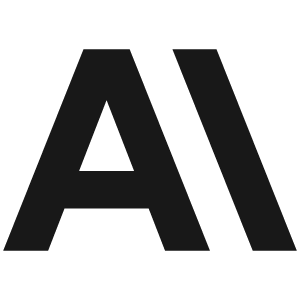
Claude 3 Haiku
In FileMaker, you can get the number of related records in a couple of different ways:
1. Using the Get( RelatedCount ) function:
This function returns the number of records in the related table, based on the current context. You can use it in a calculation field or in a script step.
Example:
If you have a table called "Orders" related to a table called "Products", you can use the following calculation to get the number of related products for a given order:
Get( RelatedCount )
2. Using the FoundCount() function:
This function returns the number of records that currently match the search criteria in the found set. You can use this function to get the number of related records, but you'll need to perform a Find operation first to set the found set.
Example:
Assuming you have a relationship between "Orders" and "Products", you can use the following script steps to get the number of related products for a given order:
1. Perform a Find on the "Orders" table to find the current order.
2. Use the FoundCount() function to get the number of related products.
Set Variable [ $RelatedProducts; Value: FoundCount ( "Products" ) ]
This will store the number of related products in the $RelatedProducts variable.
Both of these methods can be useful, depending on your specific use case. The Get( RelatedCount ) function is generally simpler and more straightforward, while the FoundCount() function allows you to be more specific about the records you want to count.
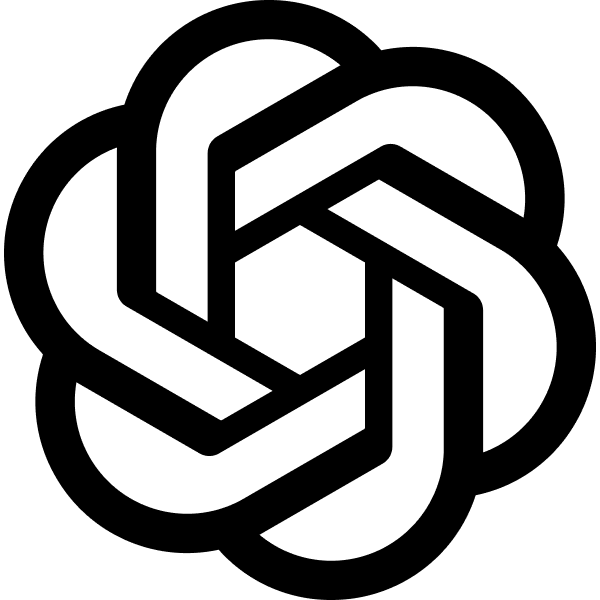
GPT-4o
In FileMaker, to get the number of related records in a portal or from a related table, you can use the `Count()` function. This function counts the number of non-empty fields in a specified field across the related records. Here’s a step-by-step guide on how you can achieve this:
1. **Create a Calculation Field:**
- In your main table (where you want to count related records), create a new calculation field. You might name it something like `CountRelatedRecords`.
2. **Set Up the Calculation:**
- For the calculation, use the `Count()` function. The syntax is typically:
```plaintext
Count(RelationshipName::FieldName)
```
- Replace `RelationshipName` with the name of the relationship to the related table, and `FieldName` with a field that is always populated in the related records (often the primary key or any other non-empty field).
3. **Save the Calculation:**
- Save the calculation field. This field will now display the number of related records where the specified field is not empty.
4. **Display the Count:**
- Place the calculation field on your layout if you need to display the count to users.
**Example:**
Assume you have a relationship named `Invoices` from a `Customers` table to an `InvoiceDetails` table, and every invoice has a unique `InvoiceID` field. To count the number of related invoice records for a customer, you would set up the calculation like this:
```plaintext
Count(Invoices::InvoiceID)
```
This will return the number of related invoice details for each customer record.
**Notes:**
- Ensure that the field you're counting (`FieldName` in `Count(RelationshipName::FieldName)`) is a field that typically has data in every related record to ensure an accurate count.
- The `Count()` function can directly reflect updates in related records (additions or deletions) without needing additional scripts or triggers.
By setting it up this way, you efficiently use FileMaker’s built-in functionalities to keep track of related records.
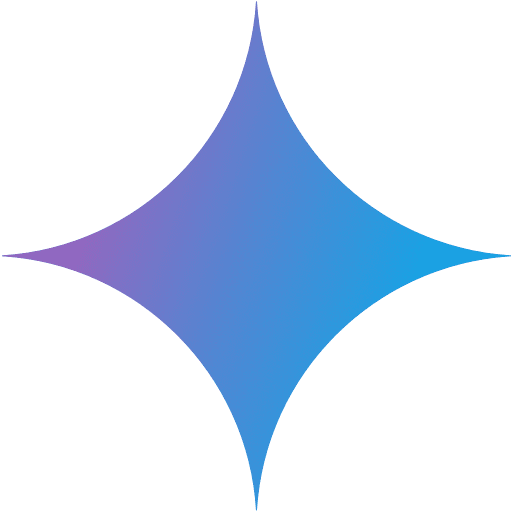
Gemini 1.5 Flash
You can get the number of related records in FileMaker using the **Count** function. Here's how:
**1. Using the Count Function in a Calculation Field:**
* **Create a Calculation field:**
* Go to "Fields" > "Create".
* Choose "Calculation" as the field type.
* Name your field (e.g., "RelatedRecordsCount").
* **Enter the following formula in the calculation field:**
```
Count ( RelatedTableName::PrimaryKey )
```
* Replace `RelatedTableName` with the actual name of your related table.
* Replace `PrimaryKey` with the name of the primary key field in the related table.
**2. Using the Count Function in a Relationship Graph:**
* **Go to the Relationships Graph:**
* Click "File" > "Manage Database".
* Select the "Relationships" tab.
* **Create a Relationship:**
* Draw a line between the two related tables.
* **Double-click on the Relationship Line:**
* In the "Relationship Options" window, select the "Show Related Records" checkbox.
* Choose "Count" as the "Show Related Records" option.
* This will display the number of related records directly in the layout.
**Example:**
Let's say you have a table called "Customers" and another table called "Orders". You want to know how many orders each customer has.
* **Calculation Field:** You would create a calculation field called "OrdersCount" in the Customers table and enter the formula: `Count ( Orders::CustomerID )`. This will count all the records in the "Orders" table where the "CustomerID" field matches the current customer's ID.
* **Relationship Graph:** You would create a relationship between the Customers and Orders tables based on the "CustomerID" field. Then, in the relationship options, you would select "Show Related Records" and choose "Count". This will show the number of orders for each customer directly in the Customers layout.
**Benefits of Using the Count Function:**
* **Dynamic:** The count will automatically update whenever the related records change.
* **Versatile:** You can use the count function in various ways, including displaying it on layouts, using it in other calculations, or creating conditional formatting based on the count.
Remember to adapt the table and field names to match your specific database structure.

Llama3.1 405B
**Getting the Number of Related Records in FileMaker**
You can use the `Count` function in FileMaker to get the number of related records. Here's an example:
**Method 1: Using `Count` with a Related Field**
Assume you have a table `Orders` with a related table `OrderItems` through a `Table Occurrence (TO)` named `OrderItems_BY_Order_ID`. To get the count of related `OrderItems` records for a specific `Order`, you can use:
```filemaker
Count ( OrderItems_BY_Order_ID::_order_item_id )
```
This will give you the total number of related `OrderItems` for the current `Order` record.
**Method 2: Using `Count` with a Related Table Occurrence**
Alternatively, you can use the `Count` function with the related table occurrence itself:
```filemaker
Count ( OrderItems_BY_Order_ID )
```
This will also give you the total number of related `OrderItems` for the current `Order` record.
**Example Use Case**
Suppose you want to display the number of items ordered for each order. You can create a calculation field in the `Orders` table with the following formula:
```filemaker
Count ( OrderItems_BY_Order_ID )
```
Name this field `Items Ordered`. Now, you can display this field in your layout to show the number of items ordered for each order.
By using the `Count` function with related fields or table occurrences, you can easily get the number of related records in FileMaker.

Mistral Medium 3
In FileMaker, you can use the Count function to get the number of related records in a related table. Here are the steps to do this:
1. Create a relationship between the two tables that you want to link.
2. Create a layout based on the table that you want to display the related records for.
3. Add a portal to the layout that displays the related records from the other table.
4. Create a calculation field in the table that you want to display the number of related records for.
5. In the calculation field, use the Count function to count the related records. The syntax for the Count function is:
Count( related\_table::related\_field )
Replace "related\_table" with the name of the related table, and "related\_field" with the name of the field in the related table that you want to count.
For example, if you have a table called "Orders" and a related table called "Line Items", and you want to count the number of line items for each order, you could create a calculation field in the "Orders" table with the following formula:
Count( Line Items::ID )
This will count the number of related records in the "Line Items" table for each record in the "Orders" table.
Note that the Count function only counts the related records that are currently displayed in the portal. If you want to count all related records, regardless of whether they are currently displayed in the portal, you can use the ExecuteSQL function instead. The ExecuteSQL function allows you to run SQL queries against your FileMaker data, and you can use it to count the number of related records with a SELECT COUNT query.
I hope this helps! Let me know if you have any other questions.